AESTHETICS
Gameplay Mock Up: Ver 0.1 [Redacted]

This is an early mock up of how the main gameplay screen would have been configured.
In the top left is the player’s score.
In the top right is the player’s current maintained combo count.
On the bottom left is the 5 lane input scheme, where bars will fall down and the player will need to input the correct sequence. There is a visual feedback for near the bottom of the input showing the word ‘PERFECT!’, this is displayed when the player inputs the correct key press during the minimum margin for error.
On the bottom right is the player’s hitpoint bar. The player reaches game over if the bar’s fill level reaches empty.
Above the player’s hitpoint bar are two on screen button icons, Q and E. These represent the player’s special abilities, the player can either press Q or E on their keyboard or click on them with their mouse in order to activate an ability.
On the top right below the player’s combo count is the enemy’s health bar, the player wins by depleting this bar.
The right side of the screen will be a visual display of the adversary the player is currently facing, this opponent will appear to be in an arena type area. The camera will move about the opponent as if to simulate that the player is in a 1st person rail shooter game. This visual side of the screen pertains to the mouse input scheme, as musical inputs will appear as targeting reticles that are focused on certain areas of the monster. The player will click on these reticles with their mouse when the red circle closes in on it.
[This presentation of onscreen elements is now obsolete, UX is now relocated to be centred within the screen dimensions and are no longer separated to be left and right screen visual input information]

This is an early mock up of how the main gameplay screen would have been configured.
In the top left is the player’s score.
In the top right is the player’s current maintained combo count.
On the bottom left is the 5 lane input scheme, where bars will fall down and the player will need to input the correct sequence. There is a visual feedback for near the bottom of the input showing the word ‘PERFECT!’, this is displayed when the player inputs the correct key press during the minimum margin for error.
On the bottom right is the player’s hitpoint bar. The player reaches game over if the bar’s fill level reaches empty.
Above the player’s hitpoint bar are two on screen button icons, Q and E. These represent the player’s special abilities, the player can either press Q or E on their keyboard or click on them with their mouse in order to activate an ability.
On the top right below the player’s combo count is the enemy’s health bar, the player wins by depleting this bar.
The right side of the screen will be a visual display of the adversary the player is currently facing, this opponent will appear to be in an arena type area. The camera will move about the opponent as if to simulate that the player is in a 1st person rail shooter game. This visual side of the screen pertains to the mouse input scheme, as musical inputs will appear as targeting reticles that are focused on certain areas of the monster. The player will click on these reticles with their mouse when the red circle closes in on it.
[This presentation of onscreen elements is now obsolete, UX is now relocated to be centred within the screen dimensions and are no longer separated to be left and right screen visual input information]
COLOURS

The gameplay screen will use bright vibrant colours in regards to the Player’s UI such as; input feedback; text elements; visual effects.
The light color scale will be used in regards to semiotics.
I.e
Red, Orange, Yellow, Green, Blue, Indigo, Violet.
Where red will usually denote as negative and violet in contrast will be denoted as positive.
E.g
In the textual feedback for when a player inputs a key, a word will appear correlating to their accuracy of the timed input.
Miss = Red
Orange = Good
Green = Great
Purple = Perfect
The player’s health bar will be green whereas the opponent’s health bar will be red.
FONTS
Rhythm Hunter will use ttf fonts acquired through fonts2u.com which will be integrated through unity through TextMeshPro which will be converted to Sine Distance Field fonts that can be further manipulated for visual appeal.
E.g the font Nightmare Hero can be altered to be presented like below
Utilising the following settings


Prospective Fonts


PArticle EFfects Ver 0.1 [REDACTED]
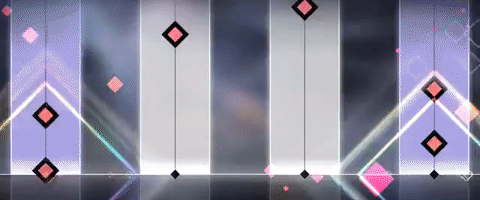
Geometric shaped particle effects will be used as visual feedback for when an input has been pressed on the screen, here is an example of geometric shaped particle effects.
Below is an example of using squares shaped particle effect patterns.
These particle effect colors will also conform to the ROYGBIV semiotic scale mentioned previously.
[Since moving away from static 2D floating targets, hit detection is now visually displayed by 3D volumetric particle effects instead]
